Las
Campanas Observatory Online Telescope
|
|
Problem Description Links
1) Focusing Fails In ACP 2) FocusMax Cannot Find Focuser 3) #Readoutmode Directive For Darks Ignored 4) ACP Starts With Telescope Tracking Enabled 5) Recovering Scope Alignment 6) MaximDL Cannot Connect To Cameras 7) ACP Stops Responding |
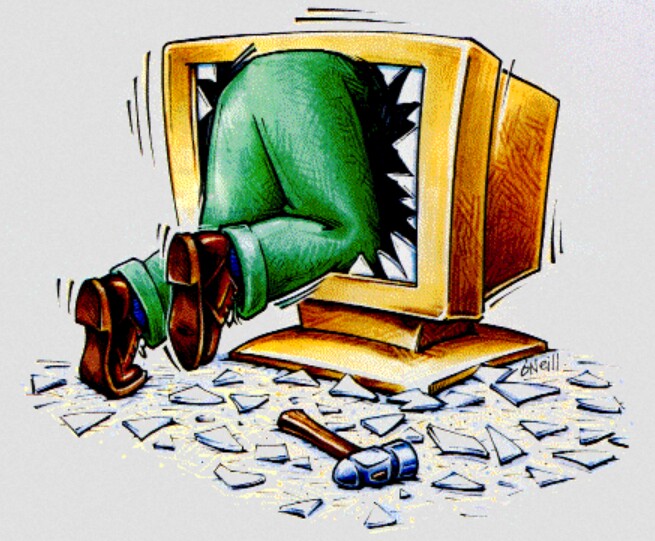 |
Workarounds
Focusing Fails In ACP
Check your log file to see if
FocusMax is running. Normally, booting the system starts the weather
server, roof server and then starts ACP. ACP , in turn, starts
the APCC telescope driver and Maxim DL. Four minutes later FocusMax is
started. Starting Focus Max after MaximDL and APCC prevents an
intermittent initialization fault in FocusMax.
If FocusMax is not running, initialization has failed. Remotely log into the Science PC and manually start FocusMax.
If your log file shows that FocusMax cannot connect to the focuser click on Focuser Not Found for instructions.
Double check the weather montior and be sure that you have not tried to image through a passing cloud.
If FocusMax is not running, initialization has failed. Remotely log into the Science PC and manually start FocusMax.
If your log file shows that FocusMax cannot connect to the focuser click on Focuser Not Found for instructions.
Double check the weather montior and be sure that you have not tried to image through a passing cloud.
Focuser Not Found
Sometimes FocusMax failes to
connect to the FLI focuser when it is initialized. The cause is likely
that the USB id is not correctly stored in FocusMax.
To clear this fault, remotely log onto the Science PC. Locate the Focus Max Main Window. It should looks similar to the example below
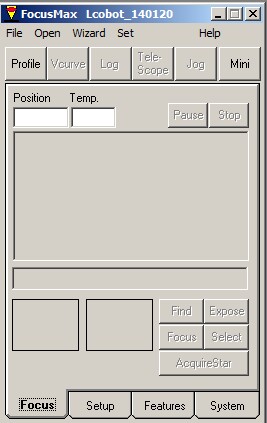
To clear this fault, remotely log onto the Science PC. Locate the Focus Max Main Window. It should looks similar to the example below
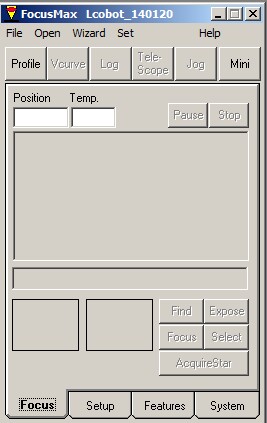
Click on the bottom "System" tab .
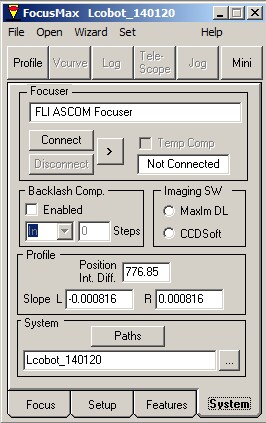
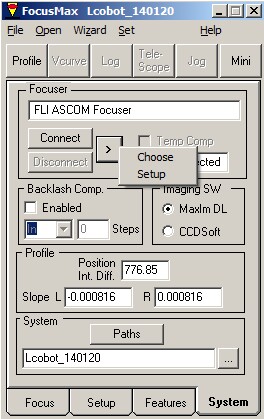
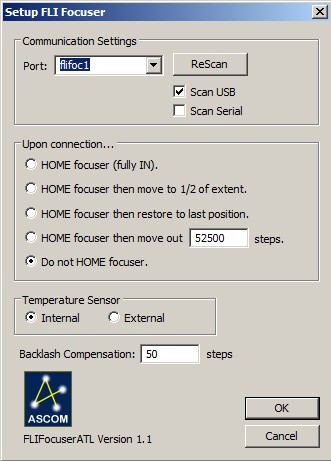
Click on the "Maxim DL" selector, then click on the "Connect" Button.
If it does not connect successfully, click on the ">" next to "Connect" and then click on "Setup".
The dialog above right will appear. Click on "ReScan" and then "OK".
Finally, click on "Connect" again and communications should be established.
Lastly, Click on the "Telescope" button on the top of the dialog and be sure the Focuser can also talk to the scope.
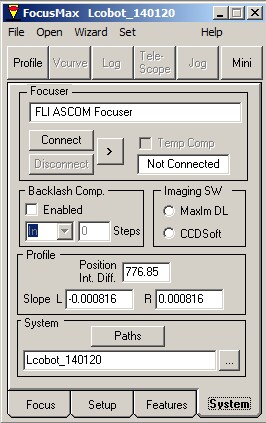
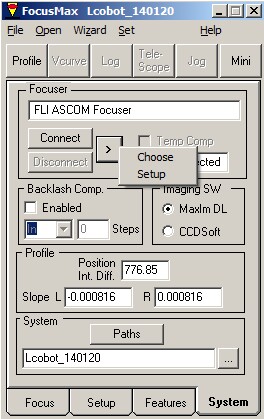
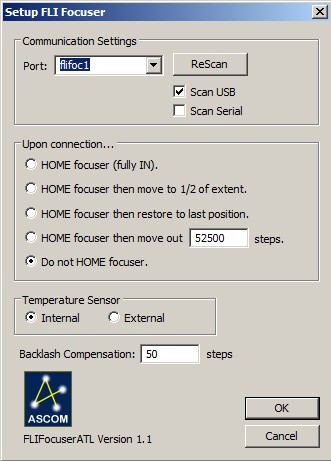
Click on the "Maxim DL" selector, then click on the "Connect" Button.
If it does not connect successfully, click on the ">" next to "Connect" and then click on "Setup".
The dialog above right will appear. Click on "ReScan" and then "OK".
Finally, click on "Connect" again and communications should be established.
Lastly, Click on the "Telescope" button on the top of the dialog and be sure the Focuser can also talk to the scope.
#Readoutmode Directive For Darks Ignored
It is a known and reported problem the the #readoutmode command
in ACP Schedule files is ignored by #dark directives. All #dark
directives default to 8 MHz readout mode. The only work arround is to
remotely log onto the Science PC and use MaximDL directly to collect
the necessary calibration frames.
ACP Starts With Telescope Tracking Enabled
A reported problem with ACP, when
you initially start the ACP program, the scope is unparked and sidereal
tracking is enabled. If left for a long period of time the mount will
track until it hits a hard limit, or worse, the pier.
If you have just rebooted the system, or manually started the ACP program. The best thing to do is immediately park the scope. This will leave ACP in a safe configuration.
From then on, ACP stops the scope's tracking after every operation.
If you have just rebooted the system, or manually started the ACP program. The best thing to do is immediately park the scope. This will leave ACP in a safe configuration.
From then on, ACP stops the scope's tracking after every operation.
Recovering Scope Alignment
If ACP has been restarted several times without the scope being parked, the scope power has been interrupted, the scope synced on the wrong object, or other systems glitches have occured, the scope can lose its alignment.
To recover alignment, remotel y long onto the system and start the APCC Encoder Utility. You may see the following dialog:

Click on "OK" to dismiss the dialog. If it does not appear, it is not a problem.
Next the mail utility dialog will appear:
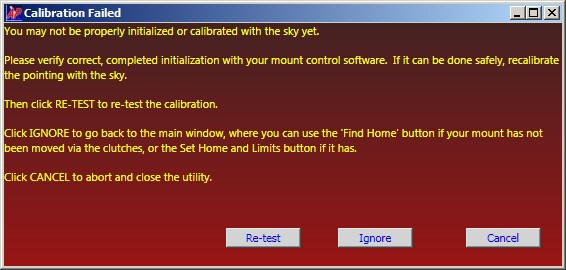
Click on the "Ignore" button.
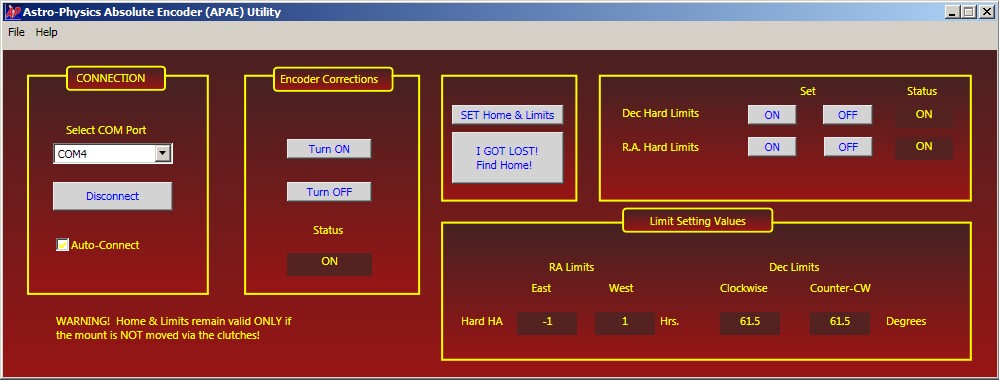
Now, click on the "I Got Lost!" button. The mount will slew to the encoder home position.
Once the slew is completed, you may close this dialog, logout and proceed to work with the scope.
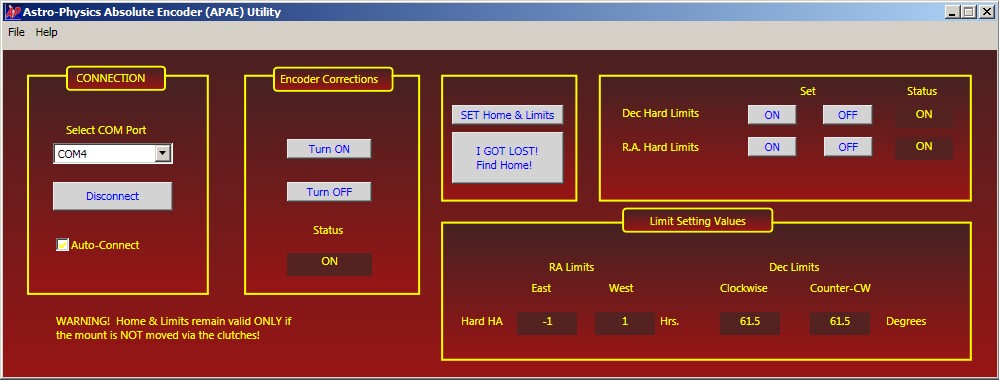
Now, click on the "I Got Lost!" button. The mount will slew to the encoder home position.
Once the slew is completed, you may close this dialog, logout and proceed to work with the scope.
MaximDL Cannot Connect To Cameras
If MaximDL is having trouble connecting to the cameras, first check that the Power Controller has the camera power turned on.
If the power is on and MaximDL cannot connect, remotely log onto the system and close ACP, FocusMax and MaximDL.
Next cycle the power on the cameras. Then open MaximDL manually and attempt to connect to the cameras.
If MaximDL connects, restart ACP. Wait a minute until it finishes initializing and then restart FocusMax. You can the log out and commence work with ACP.
If MaximDL does not connect, use the Power control to:
1- Turn off camera power
2- Turn off Science PC Power
2- Turn off Science PC Power
3- Turn on camera power
4- Turn on Sciecne PC Power
Allow a few minutes for the system to reboot and initialize. You should now have restored operation.ACP Stops Responding
If ACP stops responding, check to see if you still have connectivity to the Science PC by connecting to the LCRO Home Page.
If you can connect to the home page the Science PC is running and the
network connection is good. Try closing and reopening the ACP page
using the LCRO Home Page link.
If you still cannot raise ACP, it has probably crashed. Remotely log onto the Science PC and close and restart ACP.
If you cannot connect to the LCRO Home Page, check to see if you can talk to the Power Controller.
If you can connect to the power controller, but not the Home Page, the network is up and running, but the Science PC has locked or crashed. In this case reboot the Science PC. Use the Power control to:
If you cannot connect to the Power Controller, there is likely a network problem. You can check your local connectivity and http://www.lco.cl to see where the fault is occurring.
If you still cannot raise ACP, it has probably crashed. Remotely log onto the Science PC and close and restart ACP.
If you cannot connect to the LCRO Home Page, check to see if you can talk to the Power Controller.
If you can connect to the power controller, but not the Home Page, the network is up and running, but the Science PC has locked or crashed. In this case reboot the Science PC. Use the Power control to:
1- Turn off camera power
2- Turn off Science PC Power
2- Turn off Science PC Power
3- Turn on camera power
4- Turn on Sciecne PC Power
If you cannot connect to the Power Controller, there is likely a network problem. You can check your local connectivity and http://www.lco.cl to see where the fault is occurring.